Put your negotiating pants on—it's time to counter some offers! In the video below, we'll demonstrate the three (yes, you read that right—THREE) different ways you can counter an offer in SkySlope Offers.
VISUAL GUIDE
STEP-BY-STEP GUIDE
- From your SkySlope Offers dashboard, open your Listing file.
- Locate the offer you are prepared to counter.
- Navigate to the Actions menu, and select Counter.
- There are three different methods you can use to counter an offer in SkySlope Offers:
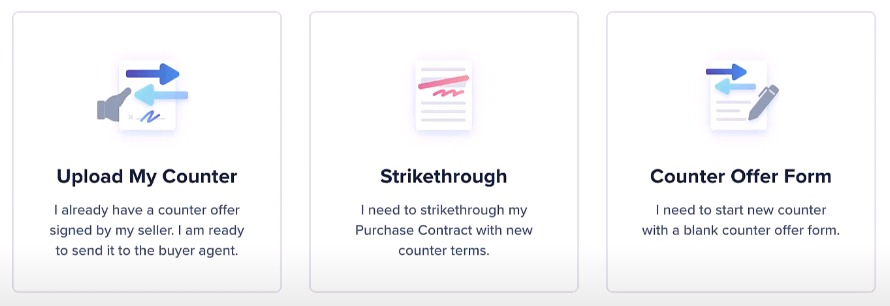
Follow the instructions below, depending on the method that best fits your needs.
Upload My Counter
If you already have a counter offer form signed by your sellers, you should select this option. After selecting this option, you will be taken to an email window. In this window, you can upload your seller-signed counter offer and attach it to an email that will be sent right to the buyer's agent. Feel free to edit the message before clicking Send!
Strikethrough
If you would prefer to make edits to the terms outlined in the current purchase contract, you should select this option. After selecting this option, the purchase contract will automatically be uploaded into DigiSign. From there, you can make the desired changes to the contract terms, and then add any necessary signatures/initials for your sellers to accept the new terms. Then click Send for Signatures!
Counter Offer Form
If you need to start a new counter offer form from scratch, you should select this option. Selecting this option will take you right into SkySlope Forms. From here, you can fill out the counter offer form and then send it to your sellers to sign. Easy peasy!
If you have any questions about how to counter an offer in SkySlope Offers, please don't hesitate to reach out to our 24/7 Support team!