Often times, agents are required to submit copies of all client conversations when closing a file. This is usually submitted in the form of a Communication Log or screenshots. Depending on how strict the requirements are in your state, you may need to upload your emails to the Checklist in SkySlope.
Now, you may be thinking How do I take something from my Gmail inbox and add it to SkySlope?! This article will go over how to convert emails to PDF files that can be attached to the Checklist.
A couple of things to note (more details about this to come):
-We are using Google Chrome as our internet browser.
-We are on Windows 10 as our operating system.
Let's get started!
STEP-BY-STEP GUIDE
1. Start by navigating to your email inbox. For this example, I am going to use my Gmail account. Once you're in your inbox, open the email that you need to attach to the Checklist.
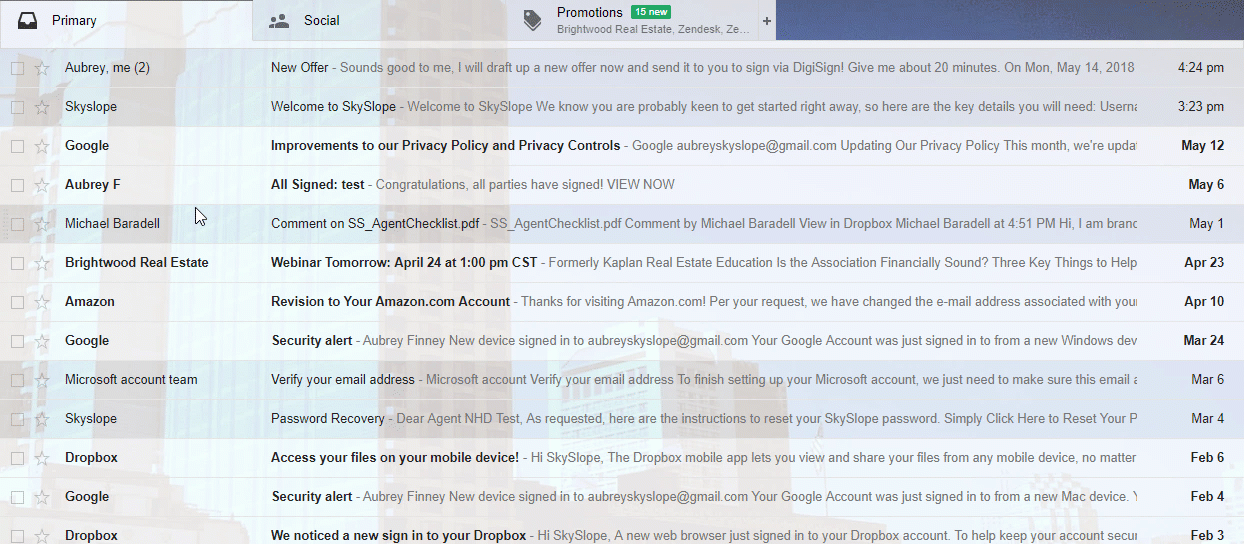
2. After you've opened the email, right-click in the body of the email. Then click on Print.

3. After you click on Print, the Print Preview should open (depending on your browser settings).
To turn the email into a PDF, you must start by changing the printer destination. By default, your printer destination is probably set to your home or office printer. Instead, you will want to change the destination to one of the following two options:
1. Save as PDF
2. Microsoft Print to PDF (for Windows computers only)

Please note: If you're not on a Windows 10 computer, you likely won't see the "Microsoft Print to PDF" option. If you're no on Google Chrome, you won't see the "Save as PDF" option. Additionally, if you are on a Mac, you may have different options all-together.
4. After you do this, you will have the option to enter a document name for the PDF. Enter a name (perhaps briefly explaining the content of the email), and then click on Save/Print. Now your computer will print the page as a PDF and save the PDF to your computer.

5. Now that you've turned the email into a PDF, you can go to the Checklist of your SkySlope file and attach the PDF to the Communication Log required by your office.

And that's all it takes!
If you have any trouble converting emails into PDFs, or have any questions in general about the process, don't hesitate to reach out to our Support team. We are available 24/7 at support.skyslope.com!
Was this article helpful?
That’s Great!
Thank you for your feedback
Sorry! We couldn't be helpful
Thank you for your feedback
Feedback sent
We appreciate your effort and will try to fix the article
