You can use the RentSpree and SkySlope Forms integration to screen tenants for rental properties quickly and seamlessly. Keep reading to learn all about it.

Frequently Asked Questions
What is RentSpree?
RentSpree is a tool for real estate agents, landlords and tenants everywhere. It aims to streamline the rental application and tenant screening processes. With RentSpree, you can manage the rental application process from start to finish and review the applicant's credit report, background check and rental history.
What is the cost of using RentSpree?
Thanks to the partnership between SkySlope and RentSpree, there is zero cost to you. Applicants pay a flat fee to apply.
How do I manage rental applications once submitted via RentSpree?
Click here to learn about managing applications.
RentSpree + SkySlope Forms Integration
We have partnered with RentSpree to allow SkySlope Forms users to begin screening tenants without ever having to leave the SkySlope ecosystem.
Getting Started:
- Create a file in SkySlope Forms.
- If your file is a tenant- or landlord-represented file, you'll be prompted to get started with RentSpree.
- Look for a toggle for RentSpree Tenant Screening.
- Select Yes to turn on RentSpree Tenant Screening for the file you're creating.

Invite Tenants to Apply
After creating a file with RentSpree Tenant Screening enabled, you will be able to access and share the rental application link from within your Forms file! Copy the link and use it to invite tenants to apply to your property.

You'll also receive a follow-up email containing all the details you need and instructions for how tenants can apply.
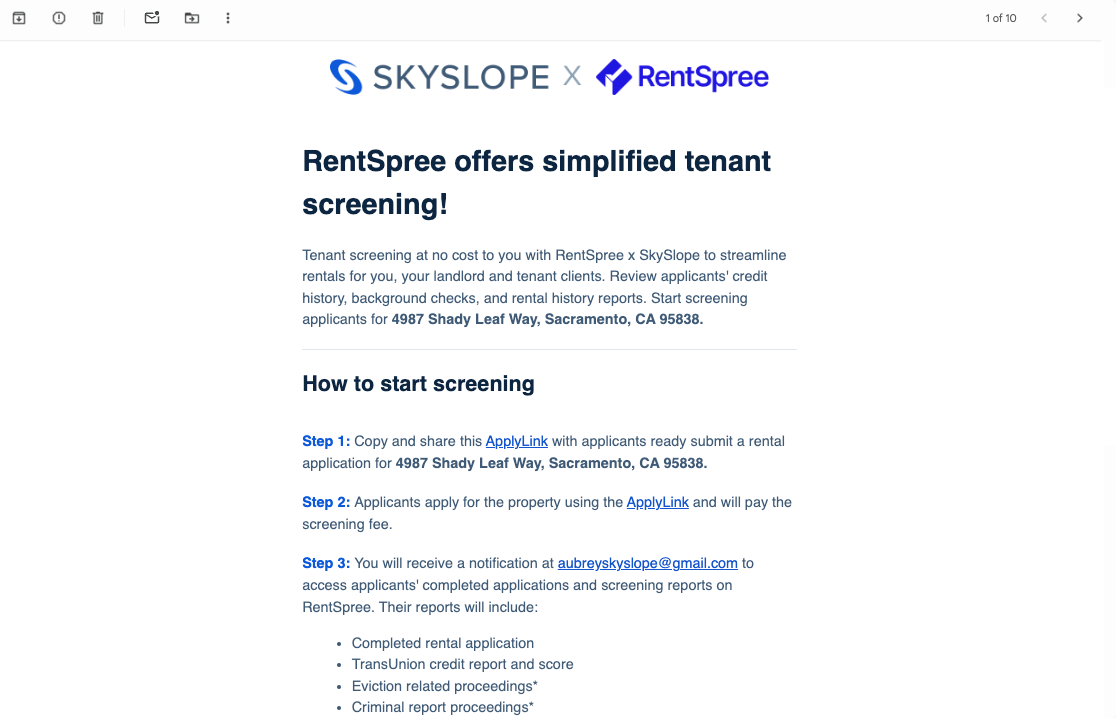
Managing Rental Applications
To view and manage completed rental applications, you will need to log into your RentSpree account via the SkySlope partnership.
Click here to create your free account — SkySlope Exclusive
If you've already created your account, click here to log into RentSpree.
If you have any questions about the Rentspree integration with SkySlope Forms, please reach out to our 24/7 Support team. Happy SkySloping!
Was this article helpful?
That’s Great!
Thank you for your feedback
Sorry! We couldn't be helpful
Thank you for your feedback
Feedback sent
We appreciate your effort and will try to fix the article
