If you have a document in your email inbox that needs to be attached to your SkySlope Checklist, there is a very simple way to get that done! Let's take a look at how to email documents into SkySlope.
VISUAL GUIDE
STEP-BY-STEP GUIDE
1. First, open the SkySlope file. Click on View Listings Listings or View Transactions, or use the Search Bar, to locate the address, and then single-click to open the file.
2. Once the file is open, in the upper-right corner, there is an email. Copy that email address.
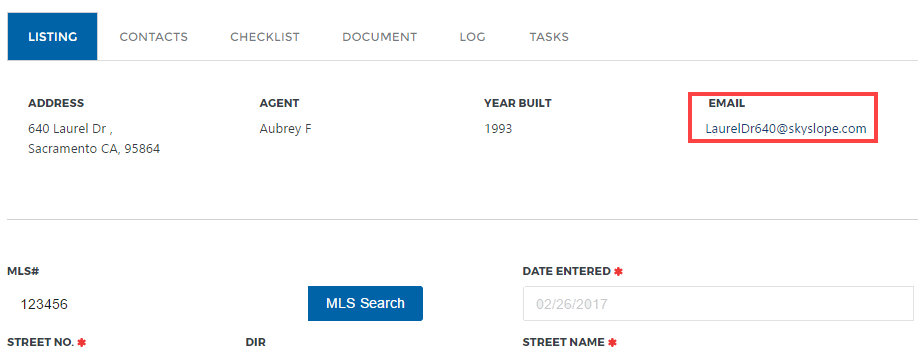
SUPPORT TIP
To copy the email, highlight the email with your cursor. Then, right-click with your mouse and select Copy (or CTRL + C). If you're using Firefox or Chrome, right-click on the email and select "Copy Email Address".
3. Once the email address is copied, go to your inbox and open the email that contains the attached document. Important: The documents must be an email attachment. If the documents are accessible via a link in the body of the email, this process will not work.
After opening the email, forward the email with the attached documents to the SkySlope email address that was copied, and away it goes!

4. After a few moments, your email will come through to your file. To attach the document to the Checklist, go to the Checklist and click on Attach. Find the document from the list of available docs, and then click on Assign to move it to the Checklist.

That's all it takes to email documents into your property file and have them uploaded automatically!
If you have any other questions about emailing your documents into SkySlope, don't hesitate to contact our 24/7 Support Team!
We are available by phone at 800.507.4117, by email at [email protected], or by live chat at support.skyslope.com.
Happy SkySloping!
Was this article helpful?
That’s Great!
Thank you for your feedback
Sorry! We couldn't be helpful
Thank you for your feedback
Feedback sent
We appreciate your effort and will try to fix the article
