Imagine you are preparing an envelope for your two clients. It's getting late, almost dinner time, and you're getting hungrier by the minute. If only you could place the signatures for one client, and duplicate them for the second client! Well...now you can! ? Using Copy and Paste in DigiSign!
There are so many ways to save time with copy and paste. Here are just a few examples...
Copy Signer 1 Blocks for Signer 2
Start by using your cursor to click, hold and drag to select the blocks you want to duplicate. After they're selected (surrounded by the dashed blue border), navigate to Block Actions on the left. With the blocks selected, click Copy. Then click Paste. The selected blocks for Signer 1 will be duplicated. While both blocks are still selected, change them from Signer 1 to Signer 2!

Duplicate All Blocks from One Page to the Next
This is a huge time-saver if you have several pages requiring the same combination of blocks. Simply select the group of blocks on the first page, and then click Copy. Scroll to where you need them next, and click Paste!
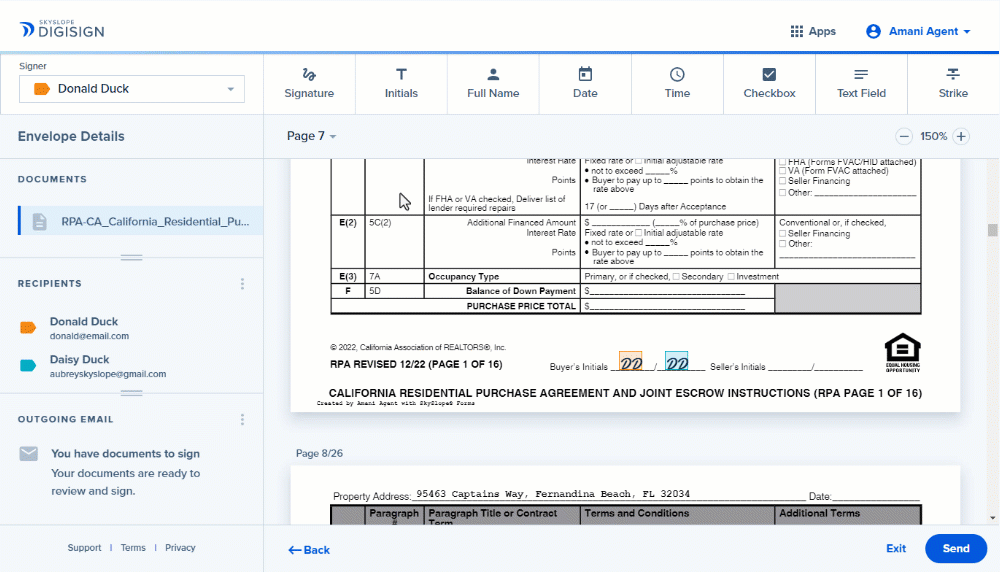
Quickly Duplicate Checkbox Groups
Checkbox groups are very helpful if you're preparing a disclosure or another form that has lots of boxes to select. Checkbox groups can ensure that your clients fill out the form the right way—the first time. Once you've set up a checkbox group, you can save yourself loads of time by duplicating that group using copy and paste if you nee the same group configuration multiple times.

Hungry for more DigiSign tips? We dropped some major tricks you don't want to miss.
If you have any questions about using copy and paste in DigiSign, please reach out to our Support team!
Was this article helpful?
That’s Great!
Thank you for your feedback
Sorry! We couldn't be helpful
Thank you for your feedback
Feedback sent
We appreciate your effort and will try to fix the article
