If you've already started using Tasks & Reminders in your SkySlope files to help keep you on your A-game, then you're already off to a fantastic start. The only thing better than using Tasks is using Task Templates. What is a Task Template, you say? A Task Template is basically just a pre-made list of Tasks that you can use to apply to any of your files! This will save you the additional work of creating new Tasks for each of your deals. Let's get started!
STEP-BY-STEP GUIDE
1. From the home page, click on the Tasks & Reminders icon to open the Task Hub. Once within the Task Hub, click on the Template tab in the upper left corner to open the Template page.
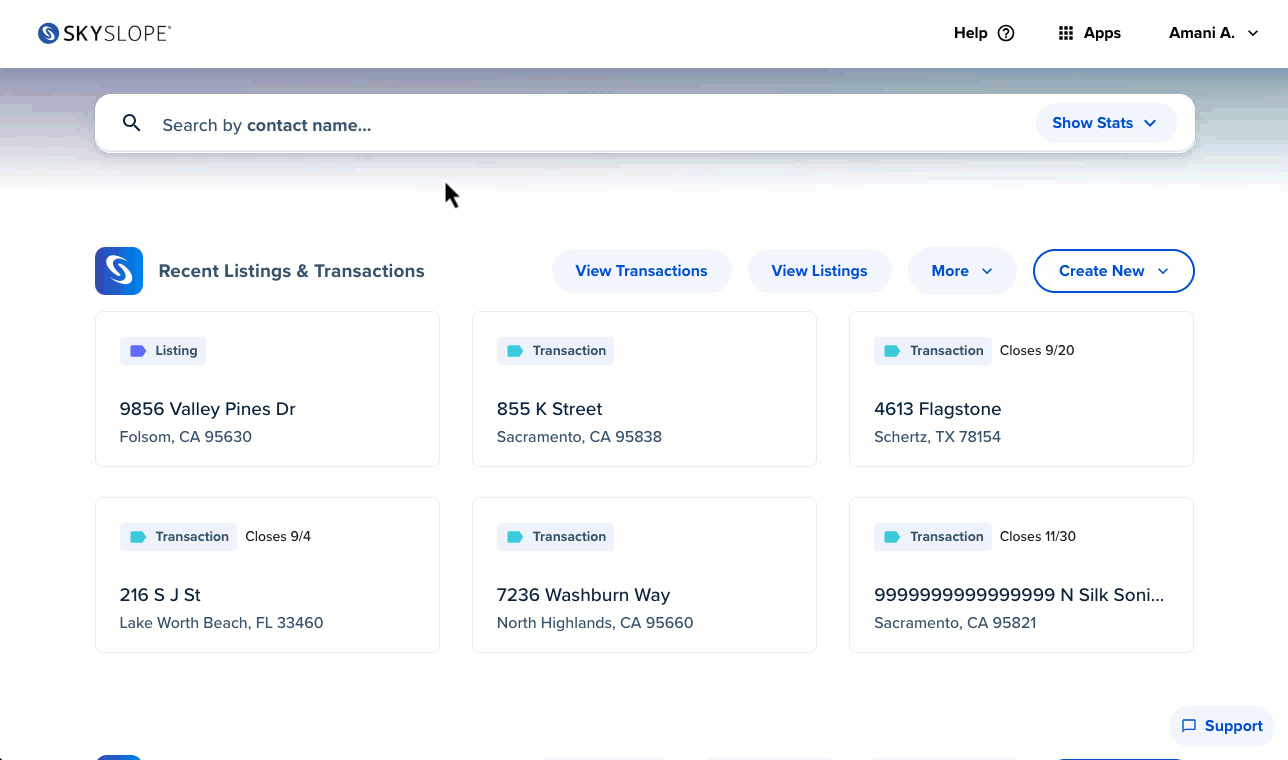
2. The Template page is split into 2 sections: My Templates and Shared Templates. To create a new template in your account, make sure you're in the My Templates section. Then, click on Create List to make a new Task Template List.
After clicking Create List, give your Template a name, and click on the floppy disc icon to save.

3. After you've named your Template, you can start adding your tasks. The window will automatically open to allow you to add new tasks. Fill in the name of the task and the due date, and then click on Save. After saving, you'll be prompted to add your next task.

4. Once you've added all of the tasks, you'll have a full Task Template!

You can assign this Template to all of your files to help keep you on-track! Click here to learn how to import your Task Template into your SkySlope file.
If you have any other questions about Task & Reminder Templates, don't hesitate to contact our 24/7 Support Team! We are are available by phone at 800.507.4117, send an email over to [email protected] or start live chat with us at support.skyslope.com! Happy SkySloping!
Was this article helpful?
That’s Great!
Thank you for your feedback
Sorry! We couldn't be helpful
Thank you for your feedback
Feedback sent
We appreciate your effort and will try to fix the article
