Looking to work smarter, not harder? Smart Listings helps SkySlope Forms users fast-forward through setup by automatically pulling in key property details—saving time and reducing manual work.
How does it work?
In a nutshell, with Smart Listings enabled, any time you have a signed Listing Agreement in SkySlope Forms, we will collect the details from your SkySlope Forms file and use them to automatically create your SkySlope Listing file!

Getting Started
Once you've enabled the feature, you're ready to complete your Listings at top speed.
- Create your SkySlope Forms file.
- Send your Listing Agreement for signatures.
- After sending your Listing Agreement for signatures, you’ll see a banner that says “Try Smart Listings.” Click Create Listing to enable it. If you select Always Do This, SkySlope will automatically create your Listing file for all future Listing Agreements.

- Once your Listing Agreement is signed, you will be notified via email. In the All Signed email, click View Listing to open your automatically created SkySlope Listing.

- You will be taken to your Listing file, where you can finish adding any remaining details. The property and contact details will be copied over from SkySlope Forms, saving you time and reducing duplicate data entry.
- Now you will land on the Checklist tab, where you will see that your signed Listing Agreement has already been submitted to the Checklist for Admin review!
With Smart Listings, your file is created automatically, and your executed documents are submitted for review behind the scenes, giving you more time to focus on your clients and growing your business.
See Smart Listings in Action
Important Details
Ensure Correct Email Address
To be able to use Smart Listings, you must ensure you use an accurate and valid email address as the primary email address on your SkySlope and SkySlope Forms accounts. If you don't use a valid email address, you won't receive the email notifying you that your Listing has been created.
Manage Smart Listing Preferences
We want you to utilize Smart Listings in the best way for you and your workflow, so there are a few different ways to manage the feature.
- Enable with the Banner: The Try Smart Listings banner will appear in each SkySlope Forms Seller file, unless you enable the feature for all files. Select the Always Do This box to enable the feature for all files.

- Manage Within a File: If you have enabled the feature for all files, you still have the ability to disable at the file level if you don't wish to have a SkySlope Listing automatically created. You can find this toggle switch on the File Details tab of your SkySlope Forms file.
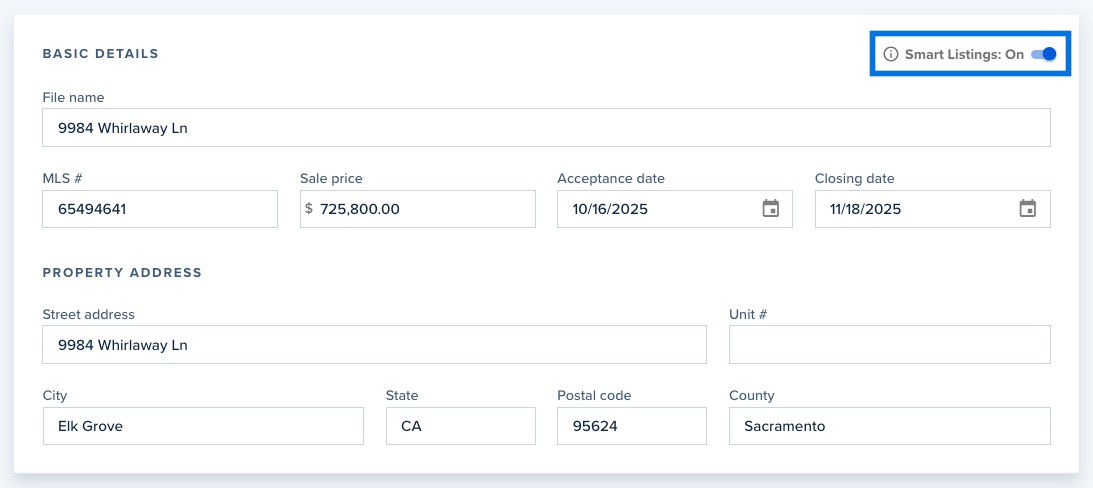
- Manage Preferences: If you have enabled the feature for all files, you can navigate to your SkySlope Forms Preferences to manage this setting at any time. Click your name in the upper right > Preferences > Smart Listings > Save.

Transaction Coordinator Access
The Smart Listings feature is only available for the file creator. A Transaction Coordinator who is creating a SkySlope Forms file on behalf of another agent will not be prompted to enable Smart Listings for the file. Additionally, the email notification will only be sent to the file owner, not the Transaction Coordinator.
If you have any additional questions, please reach out to our SkySlope Support team. Happy SkySloping!
Was this article helpful?
That’s Great!
Thank you for your feedback
Sorry! We couldn't be helpful
Thank you for your feedback
Feedback sent
We appreciate your effort and will try to fix the article
