One of the best ways to ensure that you get the most of SkySlope is to fully customize your account to meet the needs of your business and your workflow. And we're here to make sure you and your account get off on the right foot. ? Take a look at the video below to learn all about personalizing your account settings.
Topics covered in this guide:
- Accessing and customizing your account details
- Adding a TC/Assistant
- Setting your account notifications
- Creating a simple email signature
- Accessing your directory
Manage Your Account Settings
- Click on your name in the upper right corner.
- Select My Account.
- Now you're in the My Account section of SkySlope. From here, you can:
- Update your contact information and login email address.
- Customize your notifications.
- Create an email signature.
- Access your Contact Directory and more.

Allowing TC/Assistant Access
- Click on your name in the upper right corner.
- Select My Account.
- In the bottom left corner, locate the toggle switch labeled Allow TC Access.
- Turn the toggle switch to on (blue). Transaction coordinators and assistants within your brokerage can create files on your behalf when the toggle is on to allow TC Access.
Learn more about TC Access.
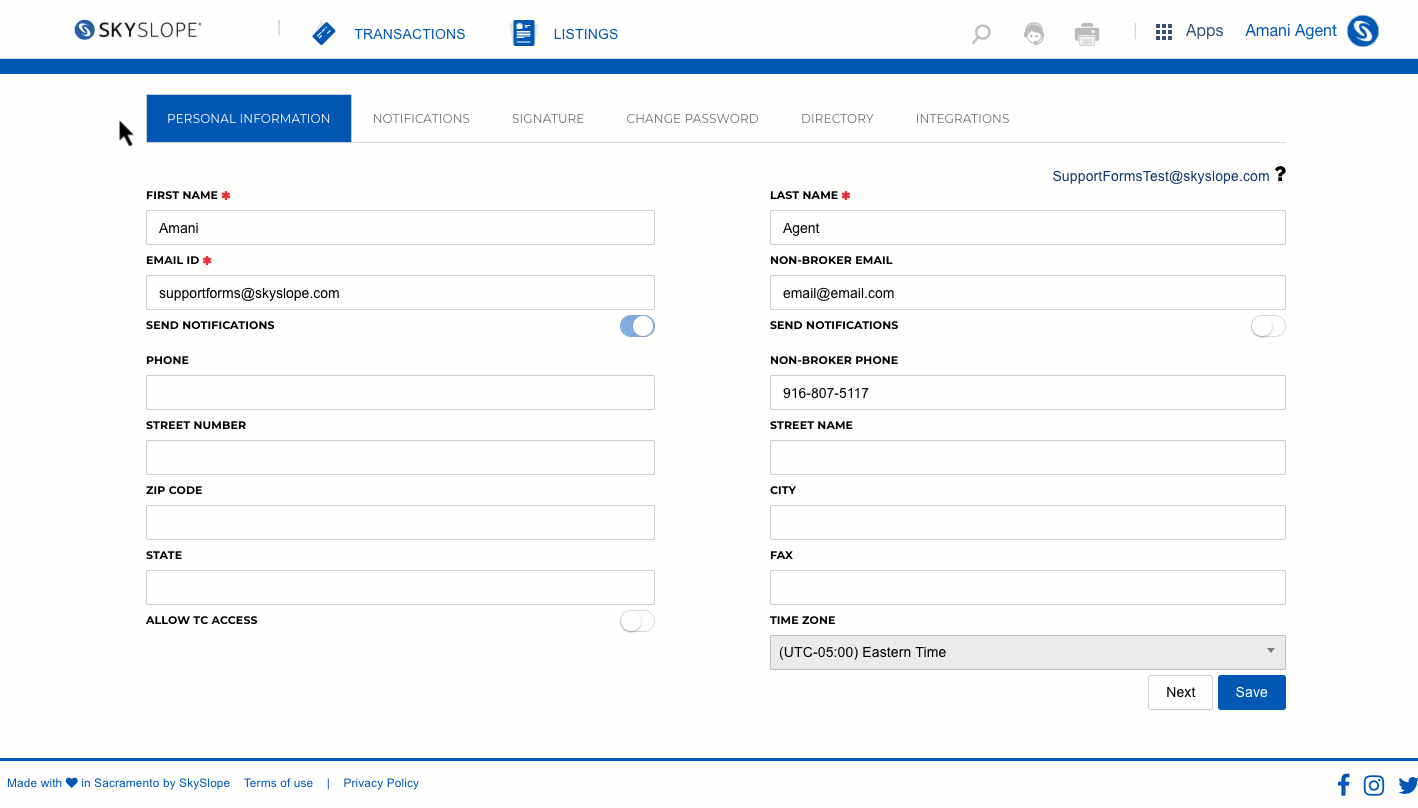
Setting Your Account Notifications
- Click on your name in the upper right corner.
- Select My Account.
- Navigate to the tab labeled Notifications.
- Use the toggle switches to determine which notifications you'd like to receive.
- Click Save to save your changes.

Creating an Email Signature
- Click on your name in the upper right corner.
- Select My Account.
- Navigate to the tab labeled Signature.
- Use the customizable text box to type and format your email signature! This email signature will be included in emails sent from SkySlope Listing and Transaction files and Working Docs, but will not be included in emails sent from DigiSign or SkySlope Forms.
- Click Save to save your changes.

Access Your Contact Directory
- Click on your name in the upper right corner.
- Select My Account.
- Navigate to the tab labeled Directory.
- Here, you can find a list of all the contacts you've entered into SkySlope!

If you have any other questions about setting up your account, don't hesitate to contact our Support team! We are here 24/7 and happy to help!
Was this article helpful?
That’s Great!
Thank you for your feedback
Sorry! We couldn't be helpful
Thank you for your feedback
Feedback sent
We appreciate your effort and will try to fix the article
