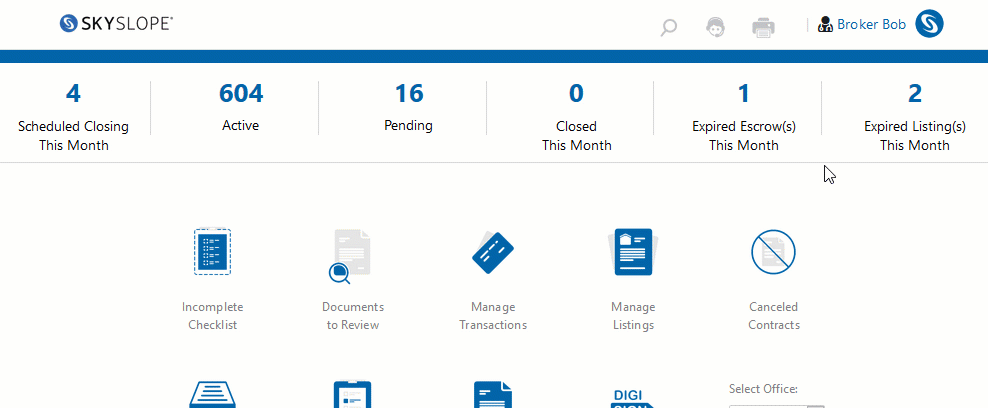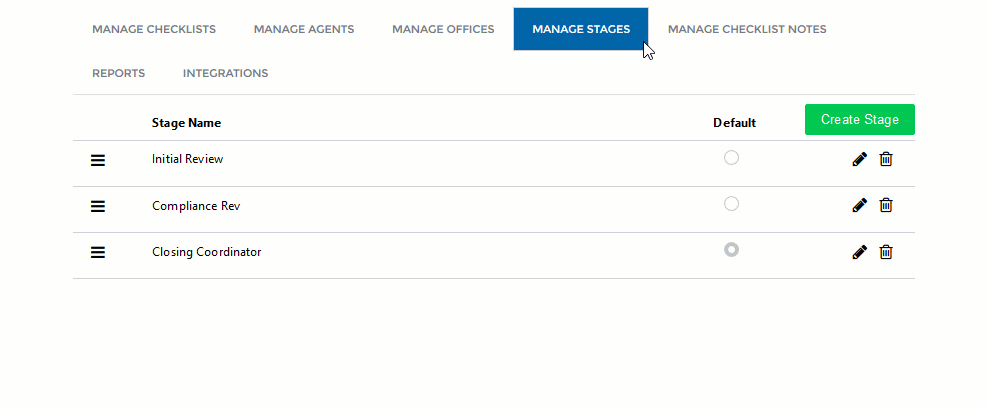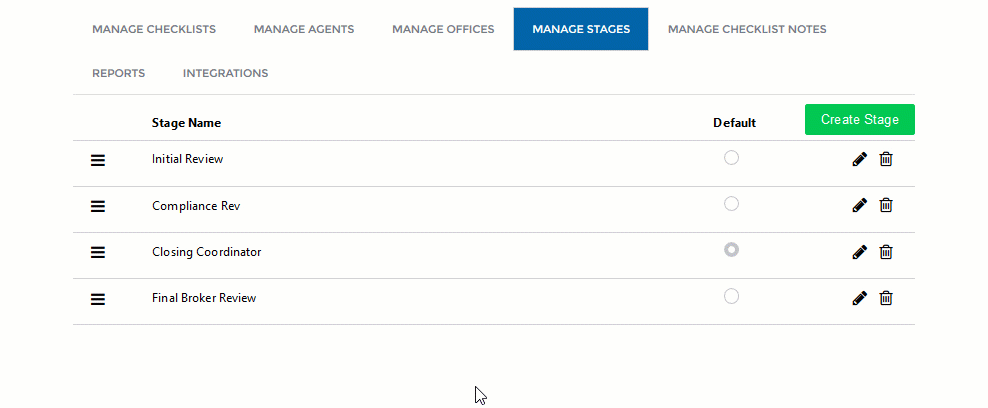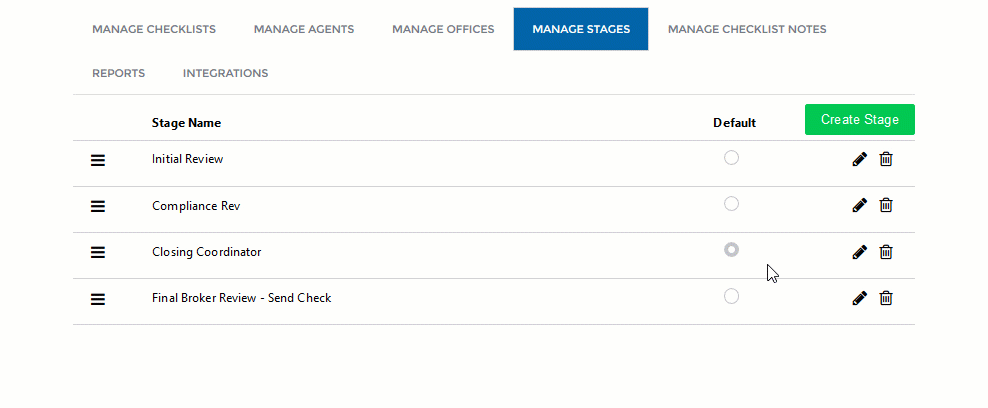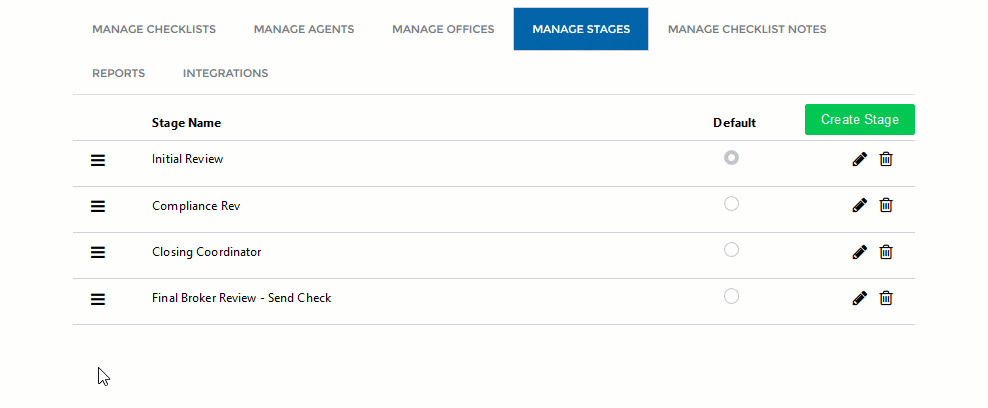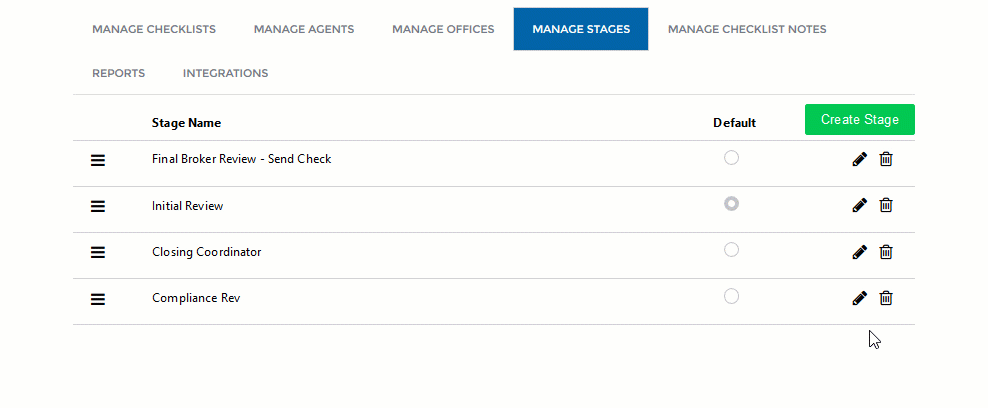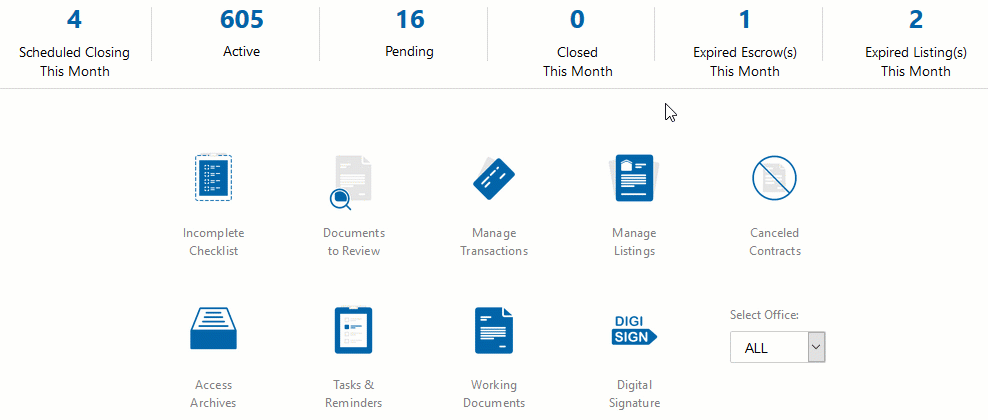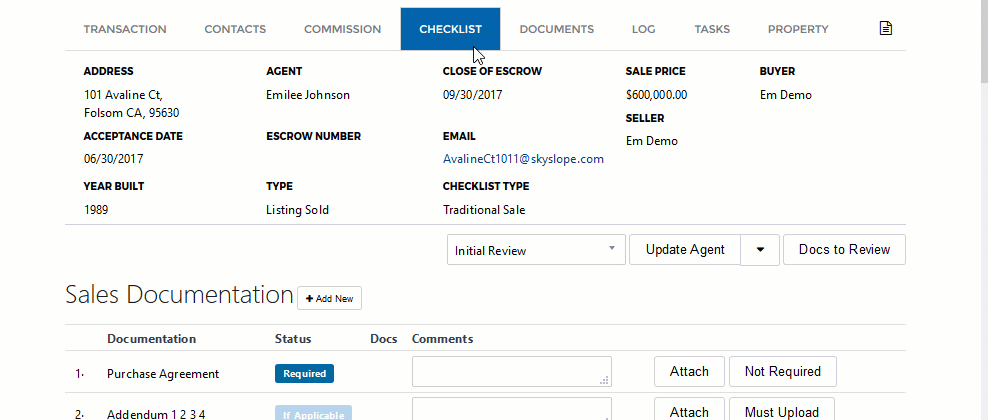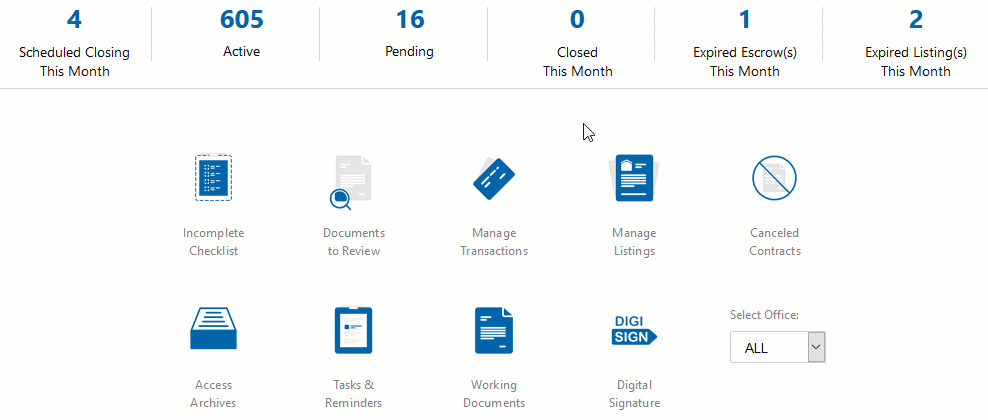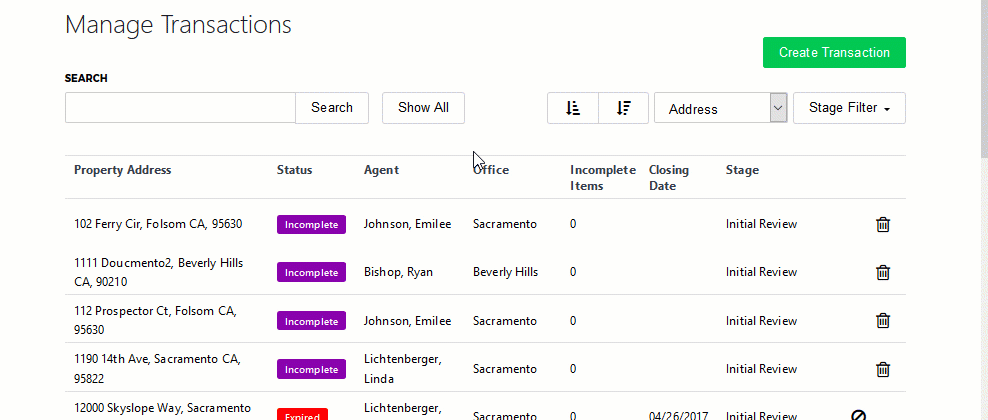With the Multi-Stage Review, SkySlope is adding a new way for you to keep track of your property files and allow you to easily create and determine responsibilities for your Admins and Auditors. With Multi-Stage Review, you're given unlimited options to control and filter your property files based on custom "Stages" to best meet your office's needs! Let's get started.
STEP-BY-STEP GUIDE
This guide goes over (click to jump to a section):
How to Create Custom Stages
How to Manage Stages
How to Assign Files to the Appropriate Stages
How to Filter with Stages
How to Create Custom Stages
We will provide each account with two default Stages: "Checked" and "UnChecked." A broker can create customized stages from within the Admin section of their account.
1. Within the Primary Broker account, click on your name in the upper-right hand corner of the page. Then click on Admin from the drop-down menu.
Once in the Admin section, click on the tab labeled Manage Stages.
SUPPORT TIP
Not seeing the Manage Stages option? This will only be available within the SkySlope Broker account. We would recommend reaching out to your Primary Broker to make these changes.
2. Once in the Stages tab, click on Create Stage in the upper right corner. Then, enter the name of your new Stage, and click on Save.
How to Manage Stages
Once you have your Stages created, you can go back into the Manage Stages tab at any time to manage your Stages. From within the Manage Stages tab, you can:
Edit the names of your Stages
Set the default Stage for new files
Rearrange the order of your Stages
Delete your Stages
Assigning Files to the Appropriate Stage
Once your Stages are created, it's time to place your office's files into their appropriate Stages.
1. To assign a file to a certain Stage, start with opening the file. Once you're in the file, go to the Checklist tab.
2. At the top of the Checklist tab, you will see a drop-down menu that you can use to select the file's stage. Once you use a drop-down to select a new Stage, the file's Stage assignment will be changed to the new one.
Filtering with Stages
Once your Stages are created and organized to fit your office's needs, and the files have been assigned to the correct Stages, you can now use them to review your files as efficiently as possible.
When reviewing files with Stages, you can select your Stage to view in any one of three main areas:
- Manage Listings
- Manage Transactions
- Docs to Review
Go into any one of these three sections from the home page, and then use the drop-down in the upper right corner to select the Stage of files you want to review. For example, if you have an "Initial Review", a "Secondary Review", and a "Final Broker Review" Stages, you can select any one of those three stages to only view the files in that stage.
Check it out here:
At any time, you can change your stage to another one to view different stages. You can also select more than one at a time!
That's all it takes to get started reviewing files with Multi-Stage Review!
If you have any other questions about using Multi-Stage Review, don't hesitate to contact our 24/7 Support Team! We are are available by phone at 800.507.4117, send an email over to
[email protected] or start live chat with us at support.skyslope.com! Happy SkySloping!